Within GMail you can SEND email that appears to come from a different email address.
That address can be a group, or another account, as long as you can RECEIVE email from it.
Please note, this is only to be done after you have discussed it with the Technology Department & been authorized to do so for specific purposes.
First click the Settings button near the top right:
Then click See all settings:
Then click "Accounts"
Under "Send Mail As:" Click "Add another email address"
In the window that pops up, change "Name" to be the same as the group (NOT your name)
Then enter the GROUP email address you want to be able to send from.
Then enter the GROUP email address you want to be able to send from.
UNCHECK the "Treat as an alias" checkbox.
Now click "Next Step >>"
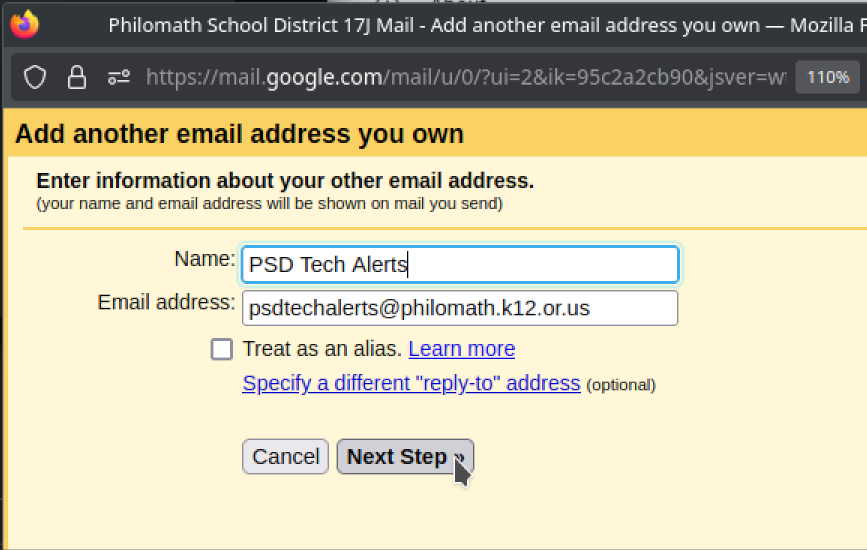
Click "Send Verification" to receive a verification code via email:
You will receive an email with a link. Click the link:
Now click Confirm:
You should see this confirmation:
Head back to GMail and try it out! Click compose to write a new email:
Click your name & email under "From" and a list should appear. Choose the email you want to send FROM:
That's it! Now when you send out this email, it will appear to come from the group you added: