Annotate.net is what you'll be using to draw on your Newline display.
It's an extension for chrome that should be installed automatically.
You will need to create an account before you are able to use it, so go ahead and click the "Free Registration" button.
Then click the "Sign up for an educator account" button.
Then click "Sign in with Google"
Choose your account:
Grant permission to connect to Google:
More permissions stuff:
You'll see this form; Much of it should be filled out already, but go ahead and complete it.
Click "Continue to Dashboard
Answer the annoying survey question
You'll be taken to the annotate page:
In the bottom right will be a little tutorial guide. Feel free to click the arrows to pop through it, or click X to skip.
You can click the red button in the bottom right to add a new custom course, OR....
You can click the White/Blue button to link your Google Classroom and import your stuff from there.
If you want to import from Google Classroom, you'll have to run through the whole "Allow Annotate to access your Google stuff." thing again.
Once you do that,
all of your courses in Google Classroom will be listed here. I only have one, named very creatively as you can see. You can check the box to import them and enter custom names if you like. Now under Courses/Classes is all your Google Classroom Content! How cool is that?
You'll also be asked to enter a recovery email at some point.
You don't need to do that.
Click "Remind me in 30 days."
We're working with Annotate to get rid of this.
But what does annotate actually do??
Well, head to a Google slideshow or something, and you should see the annotate toolbar pop up in the top right. If you don't, click the little icon at the top of the browser again and make sure the Show Toolbar button is checked.
We can pick a tool, we can drag the toolbar wherever we want, and we can start drawing. We can move the drawings around, erase, change colors, etc. If we click the little floppy disk icon to Save our annotation...
We give it a name and click save...
We'll be informed about the web annotations section, check the box and click "Got it" if you don't want to hear about it every single time.
On the annotate page, on the left, we can click Web Annotations and see what we have saved.
You can save as many annotations as you want, even multiples for each document, and you can create folders as well.
The next time we open that document straight from Google Drive, it'll be a blank slate.
If we click the link in annotate instead, it will load the document with the annotations.
The next time we open that document straight from Google Drive, it'll be a blank slate.
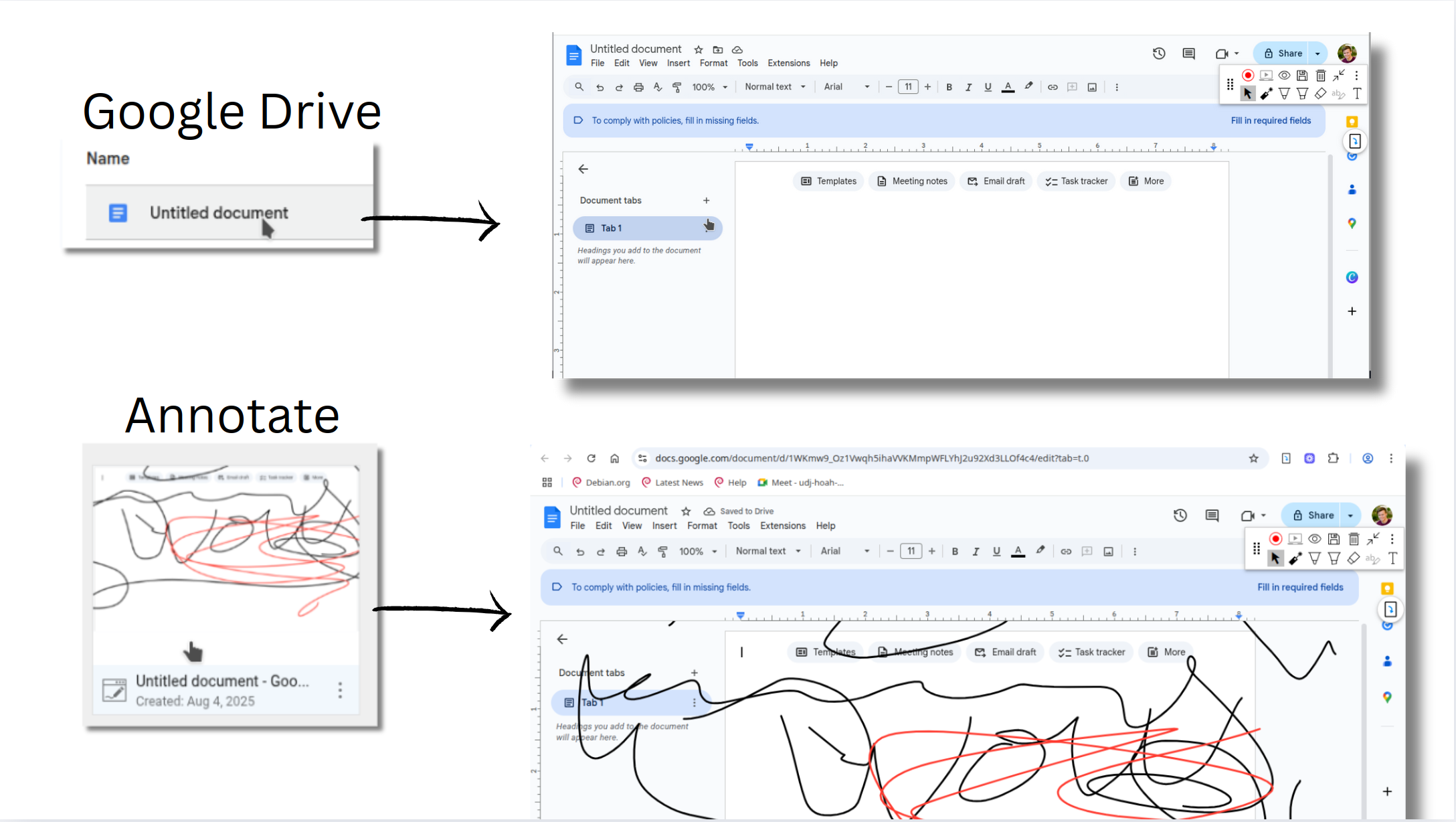
If we click the link in annotate instead, it will load the document with the annotations.
Related:
Annotate.net
Drawing on Newline with Chrome Laptop.
Smart Notebook Replacement