ClassWize is a web app that lets teachers view, monitor, and control what students are doing while logged in on their computers during class. It works for Chromebooks as well as Windows computers (like in a lab).
Here's a quick demo of some of the things ClassWize can do:
To get started, we first need to get you logged in. Either visit ClassWize directly here (I recommend you save this as a bookmark) or go to your Classlink Launchpad and find the ClassWize button:
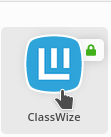
The ClassWize login page looks like this; Go ahead and click "Sign in with Google"
Now choose your Google account:
If it asks any permissions, simply click "Continue"
Now that you are logged in, here are a few very short videos straight from ClassWize to guide you through the basic stuff:
----- Click here for Classwize Bite-Sized Learning -----
There are also a few "Quick Guides" in printable format if you'd prefer some non-video guidance: